MGMT 17300: Data Mining Lab
Installing Packages and Importing Data in R
August 01, 2024
Overview
- R Packages and Their Importance
- Installing and loading
Rpackages - Using popular packages like
ggplot2,dplyr, andtidyr
- Installing and loading
- Data Import in
R- Importing data from text files, Excel sheets, CSV files, and SQL databases
- Exporting Data from
R- Exporting data to CSV files, Excel files, and text files
- Saving
R-specific objects using RDS files
R Packages
R Packages and Their Importance
R functionality is enhanced by packages—which are like “apps” in the smartphone ecosystem.
The Tidyverse Project
In space, no one can hear you scream.
– Alien (1979)
The Tidyverse Project

The tidyverse is a collection of R packages designed for data science. All packages share an underlying philosophy and common APIs.
The Tidyverse Data Science Workflow
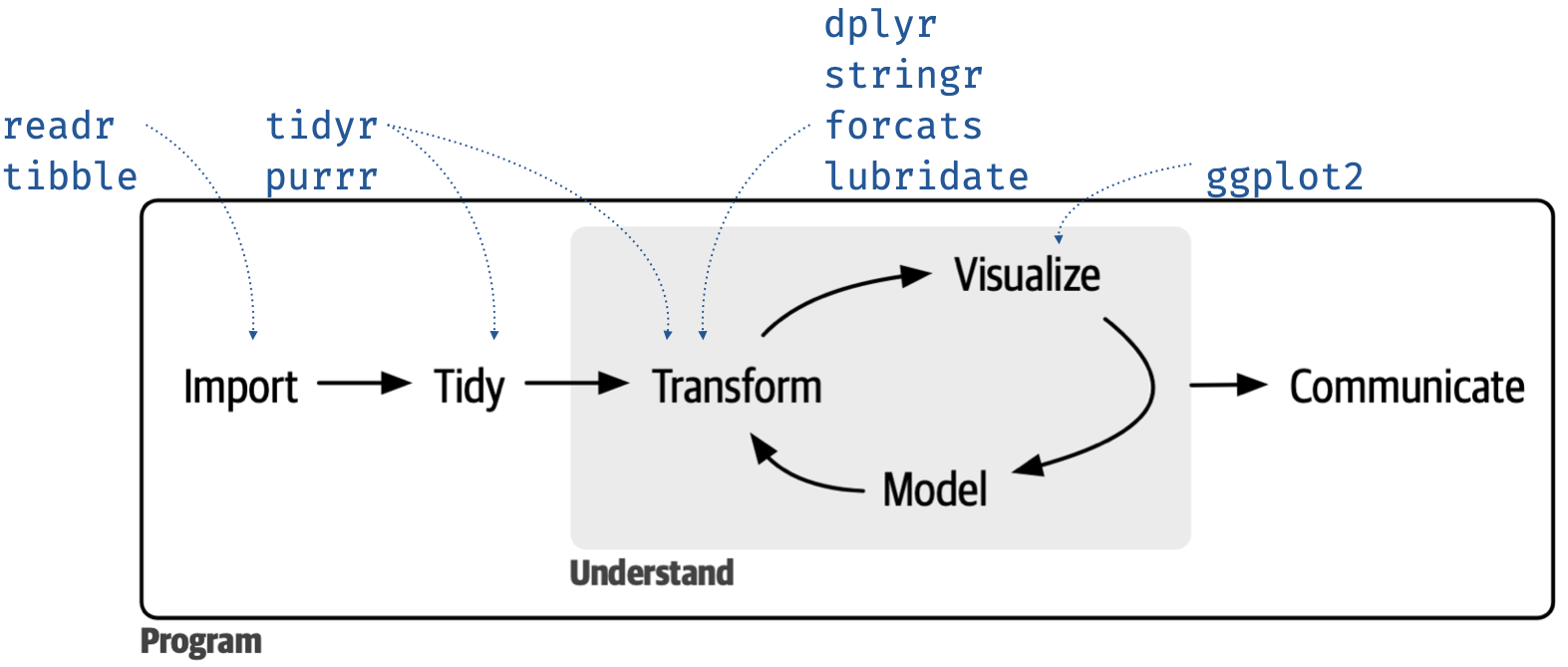
Installing Packages
You can install packages in two ways:
- Using the
Rcommand line withinstall.packages() - Using
RStudio, by navigating to the “Packages” tab and searching for the desired package.
Loading Packages
After installation, you must load a package to use it:
Note: Some commonly used packages for data analysis are
ggplot2,dplyr, andtidyr.
Data Import in R
Data Import in R
R allows importing data from various file formats like text files, Excel sheets, CSV files, and SQL databases.
Importing Text Files
Importing Excel Files
Make sure you have the readxl package installed:
To import a specific sheet:
Importing CSV Files
CSV files are commonly used and can be easily imported using read.csv():
Importing Data from SQL Databases
To import data from a SQL database, you can use the RODBC package:
Note: For this course, we will primarily focus on importing data from Excel spreadsheets.
Exporting Data from R
Exporting Data from R
Once your data analysis is complete, you’ll often need to export the data for further use or reporting. R provides several ways to export datasets to various formats, including CSV, Excel, and text files.
Exporting Data to CSV Files
One of the most common way to export data from R is to save it as a CSV file using the write.csv() function.
- The first argument is the data you want to export.
- The second argument is the file name (path) for the exported file.
row.names = FALSEavoids adding an extra column for row numbers.
Exporting Data to Excel Files
You can export data to Excel using the writexl package. First, make sure it’s installed.
Note: The
write_xlsx()function saves the data into an Excel file, and you can specify the file path.
Exporting Data to Text Files
For exporting data to a text file, you can use the write.table() function. This is particularly useful when you want to use a delimiter other than commas, such as tabs.
- The
separgument specifies the delimiter used in the file (in this case, tabs).
Exporting Data to RDS Files
RDS is a format specific to R that allows you to save R objects and reload them later.
Note:
RDSfiles are useful when you want to save R objects for later use within R itself.
Summary
Summary
Packages are essential in extending
R’s functionality.You can install and load packages easily with
install.packages()andlibrary()functions.Rsupports importing data from multiple sources, including text files,Excelsheets,CSVfiles, andSQLdatabases.You can export datasets to various formats in R, including CSV, Excel, text files, and RDS.
write.csv()andwrite_xlsx()are common functions for CSV and Excel exports.write.table()allows for more customizable exports, such as tab-delimited files.- Use
saveRDS()andreadRDS()for saving and reloading R-specific objects.
Thank you!
Data Mining Lab